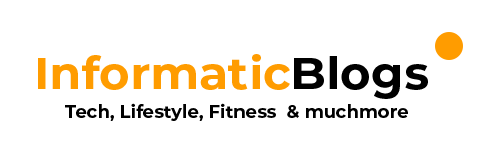- Open
C:\ProgramData\ssh\sshd_configin notepad text editor.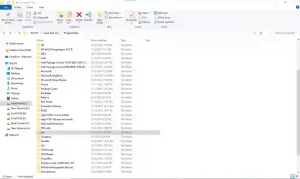 ssh directory
ssh directory - Scroll down to the following line in the file:
Subsystem sftp sftp-server.exe - Replace
sftp-server.exewithsftp-server.exe -d "c:\RootFolder", where"c:\RootFolder"is the root folder to load when connecting, so that the line looks like this: Subsystem sftp sftp-server.exe -d “c:\RootFolder”
You can use any drive & directory
The next time you open an SFTP connection to the server, you’ll be dropped into the folder you specified above.
To Access your files remotly anwhere for free. Check out this link https://informaticblogs.com/how-to-access-your-files-remotely-anywhere-for-free-using-port-forwarding/